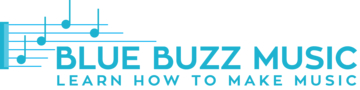If you are into music production, you know that being able to tap tempo in your DAW is crucial. Whether it’s FL Studio, Pro Tools, Ableton Live, Cubase, Reaper, or Garage Band, it’s nice to be able to assign a tap tempo when trying to sync up your new song to a rhythm you have in your head or a popular song you’ve been humming all day long.
And while picking tap tempo in most digital audio workstations is a breeze, owners of Logic Pro X may find themselves struggling to find the function in the interface. It’s pretty funny, considering Logic Pro is known to be quite “logical” when it comes to its approach to many things.
While we all hope this will be addressed in future updates of the software application, here is how to tap tempo in Logic Pro X now – it’s far from complicated once you get the hang of it, trust me.
How To Use Tap Tempo in Logic Pro X
Alright, let’s get right into the steps.
Step 1. Having a tempo in your head isn’t enough – you need to enable the “Tap Tempo” function first. Here is how:
- Enable Tap Tempo in “Project Settings” -> click on “Synchronization.”
- When the “Synchronization” window opens, check the “Auto-enable External Sync and Tap Tempo” box.
Step 2. Now we need to assign a keyboard key to input tap tempo. Here is how:
- Click on “Logic Pro X” in the left top corner and then on “Key Commands”-> ”Edit…”.
- Search for “Tap” in the search bar of the “Key Commands” windows that pops out. Now you can see “Tap Tempo” under the “Global Commands” with no key assigned to the function.
- To assign the key, simply select “Learn by Key Label.” Don’t worry about overriding an existing command, as Logic will ask you remind you that you have the key selected for something before assigning it to the “Tap Tempo” function.
- If you are a little bit lost right now, just pick “Shift+1,” which is an empty key by default (to save some time). Similarly, you can use “F1.”
Step 3. Let’s make the use of the “Tap Tempo” function in Logic Pro X.
- Got a beat in your head? Start recording and pressing the tap tempo key along with it. While the DAW just takes the average, try going for at least 8 bars to get the correct tempo.
- Now, you will see the number in your “BPM” window. Don’t forget to re-type it into the same window, because while your tap tempo was analyzed, it hasn’t been recorded yet. This is done so you can do multiple takes in a row.
Step 4. There is no step 4, you are done!
That’s it – now you know how to tap tempo in Logic Pro X and can call those who don’t know newbies (just kidding, be nice to everyone).
Lastly, I’d just like to define what tap tempo is, just in case some of you may not know.
What Is Tap Tempo?
Tap Tempo is simply an ability to physically tap the tempo you want to work at into your DAW (in this case, Logic Pro X). So instead of having your digital audio workstation tell you what tempo to produce at, you are able to set the rhythm in your head by hitting a key on your keyboard, drum pad, or a MIDI keyboard.
The process of setting the function up properly is different in every DAW, but most of them are pretty straight forward.