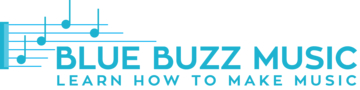Alright, you may think that tap tempo function in Pro Tools is common sense, don’t you? Well, I wish I thought the same way when I started producing. While it’s not rocket science, here is a little tutorial that will quickly teach you how to use tap tempo in Pro Tools.
Quick Navigation
What is Tap Tempo Feature?
Tap tempo is a simple function that lets your DAW detect and calculate the approximate tempo settings for the session when you tap a key on the keyboard at a specific speed.
Finding the Session Tempo
It’s pretty easy to find the session tempo. All you have to do is to go to the transport window and click on the “MIDI Controls” panel. The panel can also be shown on the toolbar if docked.
What do you do if you can’t find the “MIDI Controls” panel in neither the transport window or on the toolbar, you may need to enable it with the dropdown menu that’s located on the top right-hand corner of both the toolbar and transport window.
How To Use Manual Tempo Mode?
Tap tempo needs you to use Manual Tempo Mode. In this case, your DAW Pro Tools will simply ignore any tempo events in the tempo ruler and playback at the manual tempo you’ve provided it.
Switching to Manual Tempo in Pro Tools can be done by clicking on the Tempo Ruler Enable button.
If successful, you’ll notice the tempo value switch from white to green, and you can finally manually set the tempo as you go – by clicking on the tempo value and choosing the new desired value in.
This can also be done with a MIDI keyboard (which does make things a notch easier) as well.
How To Tap the Tempo?
Now you may want to set the tempo by tapping. First, make sure the Manual Tempo Mode is on. If it is, click on the tempo value and begin tapping the “T” key on your keyboard to set the desired tempo (of course, some repetition is required here).
Pro Tools digital audio workstation usually uses the average of the last 8 taps in order to calculate the correct tempo. At times, it can even be fewer than 8.
To confirm and set the tempo you’ve tapped in, simply press the “Enter/Return” key on your keyboard. If everything’s done right, you’ll see that the tempo value isn’t highlighted anymore and Pro Tools uses it as the new tempo for your recording session.
I sure hope this helped you get a better grasp of how to tap tempo in Pro Tools. Practice for a couple of hours and it would feel like you’ve known this your entire life. Enjoy!